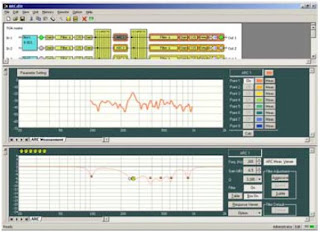By James McGuinness, Product Support Specialist
We get lots of questions regarding the various uses for the serial RS-485 ZM-9011, ZM-9012, ZM-9013 and ZM-9014 remotes. One popular one is about volume control. Now the ZM-9012 (rotary volume only) and the ZM-9014 have a dedicated rotary volume control and it can be assigned to be an input channel volume control, an output channel volume control, a grouped input channel volume control or a grouped output channel volume control. But did you know that you can make the buttons on so equipped serial remotes into volume controls similar to the functionality of a ZM-9001 or ZM-9002 wired remote control? The only requirement is that you have available pairs of contact inputs and outputs available for this application.
So for this example let’s use an A-9060SM2 where we are going to have two inputs with button volume controls and a master output volume control using a ZM-9014 serial remote control. Of course to complete the basic equipment list you will need an input module such as the D-001T, an RC-001T serial remote control module, and its power supply the AD-246.
For connections we will not go over the basic input and output
connections, and the basic RC-001T connections which you should know by
now. Of course if you need a reminder, examples are available in the
instruction manual. However, let’s look at the connections required for
this application as they apply to the 14 pin control connector.
Standard Control Port Available On All 9000M2 Mixers Shown Above
We are going to marry two sub-systems together, the RS-485 serial remotes along with our contact closure circuits. To start to make this application work, we need to connect 4 input contact closures to 4 output contact closures. The reason for this is we can control the output contact closures with the serial remotes and operate them via the buttons on the remote, and we can set the input contact closures for volume control use. Can you see where we’re going with this?
In the picture below you will see the physical connections necessary to make this work. It’s simple, connect input 1 to output 1 and so on. A ground or “E” connection is not necessary as we are not connecting off the mixer itself, so internal ground will take care of it.
Now you have all the connections necessary to make this work, so let’s take a look at the programming screens to finish the control.
First we want to go to Setting and then C-IN Setting…
On the next page you will see the options available for the C-IN control. In our example we choose volume up and down twice as shown under Parameter and the input sources are married to a pair of volume up and down contacts using the Channel/Scene dropdowns. You then can choose the resolution of the button presses between 0.5dB ~ 10dB in their respective dropdowns. We have chosen 1dB in this example.
Once this is all done click OK and the screen will save and close. Now we will move on to the serial remote settings.
First go to Setting and then Remote Setting Wizard…
On the next screen you will see the remote settings page for 2-wire remote controls which are the
ZM-9001 & ZM-9002 which we are not using. Select None for both Remote Volume 1 & 2 and click Next.
Then we will get the serial remote start page.
On the initial serial remote setup page above, select 1 remote, Simultaneous Mode, and the ZM-9014 remote options. The ZM-9014 comes set from the factory at address 0 so you won’t need to change this typically. However, please check that the software setting for address matches the remote’s setting. Normally you will start at address 0. Now the reason why we chose Simultaneous Mode for this exercise is let’s say this is for a conference area. The mic may need to be on at the same time as the BGM music or audio source. This setting will allow that. If set to Exclusive mode, you will only be able to choose one input at a time and pressing the volume keys may in some cases affect your input source. Okay, now click Next.
Now you see the programming screen of the ZM-9014 above. From the Function Select dropdown menus you will select Change C-OUT for all 4 buttons. Under Assigned Value you have 2 options, Level and Toggle. This is somewhat confusing. I would rather have the terms Pulse for Level and Latch for Toggle. So for our application we want to choose Level “Pulse” for all four dropdowns. To the right of this option you have dropdowns which are unlabeled. These dropdowns are the contact control output settings. Set the options as shown 1 ~ 4 as we have used buttons 1 ~ 4 in order and that’s how we wired the contact inputs and outputs earlier in our discussion. Lastly for the rotary volume control, select Output Volume and the Assigned output channel 01. Then click Finish.
Now you’re all set. Your ZM-9014 will work completely like a volume control. The upper two buttons will be the volume control for the Mic and the bottom two buttons will be the volume control for the BGM or audio input. The rotary volume control will be the master output volume control.
TIP: Now if you want to have more than one of these remotes in the room, no problem. You can add more ZM-9014 volume controls around the room, just program them similarly as the first remote. You will just have different address settings for each on the initial serial remote settings page. The neat thing is that each volume control knows what the other one is doing so the volume display on each volume control will be the same around the room. No wondering what one volume control is doing versus another one.
Happy programming………remotely speaking.
TOA Electronics, Inc. is dedicated to the development, manufacturing and distribution of premier audio products. TOA Corporation was founded in Kobe, Japan over 80 years ago. All of TOA’s products bear its name. TOA operates in over 100 countries worldwide, with manufacturing facilities are found in nearly every major market area. TOA’s extensive line of audio products includes amplifiers, speakers, mixers, wireless microphone systems, digital processors and network audio.
Showing posts with label TOA Electronics. Show all posts
Showing posts with label TOA Electronics. Show all posts
Wednesday, April 2, 2014
Thursday, February 6, 2014
9000M2 Software Part 11 - Paging Settings
In this tutorial you
will learn how to adjust Paging settings with the TOA 9000m2 GUI Software
application.
Click the PAGING Button to open the PAGING Setting View. Here you will find priority input sources, trigger functions and output assignments. All settings are stored independent of scene memory.
Here You can program up
to 32 Paging presets.
To program a Paging
Preset, first select the priority input Source.
Then, Select the Trigger
that will activate the paging preset--this may be a contact closure, a button
press from a remote controller keypad, or Vox threshold.
Then, indicate which
outputs the page will be assigned.
Also, a page can be used
to synchronize a contact output relay, this may be useful to trigger
an external piece of equipment. You may sync up to 12 contact outputs when
using the C-001 Expansion Card.
Finally, you can assign
the priority mode to indicate what happens when multiple sources with the same
priority are fed through an output at the same time: Last in First out, First
in First out, or all sources mixed at the same time.
Wednesday, January 8, 2014
Tech Tip: D-901 EQ Settings for TOA Speakers Made Easy
By Jim McGuinness, Product Support Specialist
As we all have heard before time is money, and no one understands that better than the custom integrator or installer. For many jobs, much time and effort goes into the design and deployment of a new sound system. Since many electronic products are programmable these days, time spent on setting up a unit, or group of units to finish a system, is always a concern. Realistically hours can be spent which can burn up your profit ratio on a job. Even if the setup goes perfectly, time just tweaking a new system is costly. Ultimately, you’re trying to hit that sweat spot of profitable job and happy client for future business.
So in comes the question of how can we save time when installing TOA speakers in conjunction with the D-901 mixer. Well we’ve just made it a little easier by taking advantage of some of the flexibility of the D-901’s multi-iteration capable software. We now have several files which contain the EQ curves for many of our popular speakers which can be used like a template. These files can be found at the following link. Having these two files independently opened along with your project file allow you to copy paste the filters from the template EQ files to your project file for the output filters needed.
The first thing you will need to do is download the template zip file from our website to your
Windows compatible computer. You will then need to unzip the file to obtain the two .d9t files which can be saved to your 'My Documents' folder or any folder you decide to place them in.
The second step you should do is to open your project file and have it ready on your computer. The screenshot below is a general example to go to a file location and open a file.
The next step is to open two more iterations of the D-901 software on your PC. Then for each iteration, use the 'Open File' icon again on your tool bar to locate your .d9t template files and open one file in each of your two additional iterations of the software.
TIP: If the type or types of TOA speakers that need to be used all reside on one of these template files, then only the template file of interest needs to be open.
Below you will find the screenshots of these steps. Note that once you open the template files with the software, the speaker names will appear as preset memory names.
Open file example.
Speaker EQs shown as presets once the file is loaded.
To select a particular EQ curve, let’s say the HX-5 in this example, click on the HX-5 Output Filter preset and click on 'Change'.
Then click on the output filter button for any of the output channels to reveal the stored EQ curve.
The output EQ curve will be displayed as shown.
Now that you have the EQ curve of interest loaded, right hand click the same output filter button to reveal additional options and select 'Copy'.
The last step will be to switch over to your project D-901 software, click on the output filter button for the channel that has the HX-5 speaker on it and select 'Paste'. If you have more than one channel with the HX-5 speaker on it, you will need to past the EQ settings for each channel separately.
You will be able to verify the EQ curve in the graphical display at the bottom portion of the software each time you paste an EQ curve into your project.
Lastly when you go to close the template files it will ask you if you want to save the changes as the software has detected a functional change. Say NO to Save file for your Template files and YES to your project file as you don’t want to lose your work.
That’s it, simple and easy, especially if you have several models of speakers you are working with.
Happy programming!
As we all have heard before time is money, and no one understands that better than the custom integrator or installer. For many jobs, much time and effort goes into the design and deployment of a new sound system. Since many electronic products are programmable these days, time spent on setting up a unit, or group of units to finish a system, is always a concern. Realistically hours can be spent which can burn up your profit ratio on a job. Even if the setup goes perfectly, time just tweaking a new system is costly. Ultimately, you’re trying to hit that sweat spot of profitable job and happy client for future business.
So in comes the question of how can we save time when installing TOA speakers in conjunction with the D-901 mixer. Well we’ve just made it a little easier by taking advantage of some of the flexibility of the D-901’s multi-iteration capable software. We now have several files which contain the EQ curves for many of our popular speakers which can be used like a template. These files can be found at the following link. Having these two files independently opened along with your project file allow you to copy paste the filters from the template EQ files to your project file for the output filters needed.
The first thing you will need to do is download the template zip file from our website to your
Windows compatible computer. You will then need to unzip the file to obtain the two .d9t files which can be saved to your 'My Documents' folder or any folder you decide to place them in.
The second step you should do is to open your project file and have it ready on your computer. The screenshot below is a general example to go to a file location and open a file.
The next step is to open two more iterations of the D-901 software on your PC. Then for each iteration, use the 'Open File' icon again on your tool bar to locate your .d9t template files and open one file in each of your two additional iterations of the software.
TIP: If the type or types of TOA speakers that need to be used all reside on one of these template files, then only the template file of interest needs to be open.
Below you will find the screenshots of these steps. Note that once you open the template files with the software, the speaker names will appear as preset memory names.
Open file example.
Speaker EQs shown as presets once the file is loaded.
To select a particular EQ curve, let’s say the HX-5 in this example, click on the HX-5 Output Filter preset and click on 'Change'.
Then click on the output filter button for any of the output channels to reveal the stored EQ curve.
The output EQ curve will be displayed as shown.
Now that you have the EQ curve of interest loaded, right hand click the same output filter button to reveal additional options and select 'Copy'.
The last step will be to switch over to your project D-901 software, click on the output filter button for the channel that has the HX-5 speaker on it and select 'Paste'. If you have more than one channel with the HX-5 speaker on it, you will need to past the EQ settings for each channel separately.
You will be able to verify the EQ curve in the graphical display at the bottom portion of the software each time you paste an EQ curve into your project.
Lastly when you go to close the template files it will ask you if you want to save the changes as the software has detected a functional change. Say NO to Save file for your Template files and YES to your project file as you don’t want to lose your work.
That’s it, simple and easy, especially if you have several models of speakers you are working with.
Happy programming!
Tuesday, October 1, 2013
TOA 9000M2 Software Part 2 - Overview Main Settings Window
By Sean Barton - TOA Area Systems Engineer West
In this tutorial you will become familiar with the Main Settings Window in the TOA 9000M2 GUI Software application.
The Scene Memory View displays the list of 32 SCENE memories, as well as the currently selected scene. A SCENE is a memory preset containing all of the channel and routing settings associated with a given application. Each scene may be named and also assigned to be a power-on default.
The Main I/O Configuration View - This window provides an overview of the entire unit’s Input / Output configuration. It will show all channel names, available DSP & signal routing. Clicking on any “block” will call up that parameter in the edit window below.
The Active Edit View displays the currently selected parameter. When editing a parameter in the main view window, that channel & the specific parameter will be highlighted in both windows.
In this tutorial you will become familiar with the Main Settings Window in the TOA 9000M2 GUI Software application.
The Scene Memory View displays the list of 32 SCENE memories, as well as the currently selected scene. A SCENE is a memory preset containing all of the channel and routing settings associated with a given application. Each scene may be named and also assigned to be a power-on default.
The Main I/O Configuration View - This window provides an overview of the entire unit’s Input / Output configuration. It will show all channel names, available DSP & signal routing. Clicking on any “block” will call up that parameter in the edit window below.
The Active Edit View displays the currently selected parameter. When editing a parameter in the main view window, that channel & the specific parameter will be highlighted in both windows.
Monday, August 5, 2013
Top 5 Ways to Quickly Program the D-901 Digital Mixer From the Front Panel
By Sean Barton - TOA Area Systems Engineer for the Western Region
Ever wonder how to program a D-901 mixer quickly without a computer? While you can always program the D-901 Digital Mixer with the TOA GUI software, you can also quickly configure powerful features right from the front panel! Here are the top 5 techniques to program the D-901 without ever turning on your computer:
Ever wonder how to program a D-901 mixer quickly without a computer? While you can always program the D-901 Digital Mixer with the TOA GUI software, you can also quickly configure powerful features right from the front panel! Here are the top 5 techniques to program the D-901 without ever turning on your computer:
- Assigning Inputs to Outputs - Assigning an audio source input to an output is one of the simplest programming features on the D-901 the front panel. To do this, simply hold down the desired Input Channel Selector button, then press the desired Output Channel Selector Buttons that correspond to where you want to send the source signal. As you do this you will see your outputs indicated on the front panel LCD screen.
- Assign a Source to the Mic Bus - Sources that are assigned to the Mic Bus are routed through a 12-band feedback suppressor with fixed or dynamic frequencies. To assign a source to the Mic Bus, simply hold down the desired Input Channel Selector button and then press the Microphone Bus Selector Key [SEL]. As you do this you will see "M" the front panel LCD screen indicating if the input channel is assigned to the Mic Bus. BONUS TIP: The default mic bus setting for all channel inputs is ON. For a new install, be sure to disengage the mic bus for each input to start from scratch.
- Change The Mic Bus Output Settings - Out of the box, the D-901 Mic Bus defaults to be routed to all 8 outputs. To change the Mic Bus output assignments, simply press and hold the Mic Bus [SEL] button and rotate the Setting knob to select the output channel bus (1 - 8), then press the function ON/OFF key to enable or disable the assignment. When disabled (OFF), the "-" indication is displayed.
- Save New Presets - When you write a new preset, always remember to save your work! To do this, simply press the left and right arrow keys to select the desired preset memory number to which you want to save your settings. Then, press the Setting knob to execute the function. You're done!
- Stereo-Link Input Sources - Do you have a balanced stereo input signal? You can easily link two input channels so Input trim, EQ and other settings are shared between the channels. To do this, simply rotate the Setting Knob to select the channels to be Stereo-Linked. Then, press the function ON/OFF key to enable or disable the Stereo-Link setting.
Thursday, August 1, 2013
Technology Demystified: All about the TOA DP-K1 -or- What on earth is ARC processing anyway?
OK, so DSP (or Digital Signal Processors) are not new and today are as ubiquitous as smart phones. Most of them would seem to do just about everything it used to take a rack’s worth of gear to do (EQ, Compression, Delay, etc…). So what sets them apart? Well, that really depends on your application. A DSP used for a conferencing applications will likely use some very different tools (like auto echo-cancellation & auto mixing) from one used for a live venue (where things like Delay, Limiting & Crossover functions would be considered more vital). Many DSP units try to be all things to all people and while that may win points for versatility, there are often compromises with respect to each function. Others are focused more on particular applications. It is in this area where the TOA DP-K1 shines.
First, you should know (if you don’t already) that TOA is not a newcomer to the world of DSP. In fact, TOA introduced the very first, open architecture, multi-function, multi-channel DSP to the Pro/Commercial marketplace. The year was 1988 and the product was the SAORI. What followed was nothing less than a revolution for our industry. Even 25 years later, the SAORI has its fans and many units are still in operation today in venues throughout the world. The DP-K1 is one of the latest in a generation of legacy DSP products, the result of years of development and research by our engineers in Japan.
So what does the DP-K1 do? Well, it shares a modular architecture with other TOA DSP models (such as the D-901 & D-2000), making available a common “library” of Input, Output & Control options. It therefore allows a range of custom configurations (up to 8 In x 8 Out) depending on needs. Inside, the DP-K1 has a compliment of Input processing (Parametric EQ, Filters, Compression, Gate) & Output processing (more Parametric EQ, Filters, Compression, Delay & Crossover), with the ability to matrix inputs to outputs in any combination. While the DP-K1 obviously has ample tools to function primarily as a “back-end” processor for speaker system management, it can actually function as a DSP mixer when necessary (inputs can be set to Mic or Line level and most modules come equipped with preamp gain & phantom power). However, the real power of the DP-K1 comes right between the Inputs & the Outputs. Each of the 8 buses of the DP-K1 comes equipped with an independent Automatic Resonance control (or ARC) processor.
What the ARC processor does is truly unique and would normally require more extensive processing and hours spent by a trained acoustical or sound engineer. The DP-K1 is designed to compensate for resonant nodes which often occur in large acoustic spaces and which have a tendency to negatively impact intelligibility, especially with voice. What does all that techno-babble mean? Well, we’ve all been in a large church or school gymnasium at some point, right? Remember how the sound of the pastor’s voice seemed to ring on forever and you couldn’t make out a word? Or how the sound of bouncing basketballs seemed like a construction site and announcements left you wondering if the home team won or lost (guess that’s why we have scoreboards)? Anyway, that’s due to the hard surfaces and reflected sounds in the space which pile up at certain frequencies to the point where the amount of reflected sound energy exceeds the direct (or desired signal’s) energy. This happens most often at lower and sometimes mid-range frequencies. Not surprisingly, the result is -MUD! Over the years, efforts to solve this acoustic nightmare have yielded some real innovations. Today, line array speaker technology can help to focus the sound energy more directly to the listener and reduce the amount of reflected sound. Sometimes, acoustic treatment can be added to the space to help reduce reflections, though this solution is not always possible (think of a large gothic church) or cost-effective. Through DSP manipulation of the sound output, it is possible to reduce the energy at the frequencies that are the most troublesome. However, in many cases the problem may still persist or the equipment, time and expertise required to effectively resolve it is beyond the reach of most people.

Enter ARC. ARC is a patented TOA technology designed to streamline the process by which this type of solution is applied. By using the simple tools provide by the DP-K1, it’s relatively easy to measure the reverb characteristics (and thereby the resonant nodes) of any given space using just an everyday vocal microphone (no expensive reference mic required). By automatically compiling this data (something the DP-K1s processor does very quickly) it calculates the appropriate equalization curve necessary to reduce the nodal effects of the space and thereby greatly increasing the system’s intelligibility. This all done through the software interface via a networked PC. Up to 8 locations may be measured per ARC processor (allowing you to get the best “average” for the space). Unlike overall room EQ, where factors such as temperature, humidity and occupancy are important, ARC measurements taken when the space is empty and on a cool, dry day will be equally applicable when the room is filled to capacity and the temperature and humidity are much higher. These do not affect the nodal response to any great degree.
In a world flush with DSP products screaming for attention, the DP-K1 stands out as a unique and valuable tool, which should find itself into the arsenal of any sound system designer. Where problems like the ones described above are encountered, the DP-K1 is the solution. ARC processing may also be found in other TOA DSP products, like the M-633D and the new M-864D digital mixers. For a DP-K1 demo (yes, hearing IS believing), please contact your TOA Rep today. For more information visit the DP-K1 webpage by clicking here.
First, you should know (if you don’t already) that TOA is not a newcomer to the world of DSP. In fact, TOA introduced the very first, open architecture, multi-function, multi-channel DSP to the Pro/Commercial marketplace. The year was 1988 and the product was the SAORI. What followed was nothing less than a revolution for our industry. Even 25 years later, the SAORI has its fans and many units are still in operation today in venues throughout the world. The DP-K1 is one of the latest in a generation of legacy DSP products, the result of years of development and research by our engineers in Japan.
So what does the DP-K1 do? Well, it shares a modular architecture with other TOA DSP models (such as the D-901 & D-2000), making available a common “library” of Input, Output & Control options. It therefore allows a range of custom configurations (up to 8 In x 8 Out) depending on needs. Inside, the DP-K1 has a compliment of Input processing (Parametric EQ, Filters, Compression, Gate) & Output processing (more Parametric EQ, Filters, Compression, Delay & Crossover), with the ability to matrix inputs to outputs in any combination. While the DP-K1 obviously has ample tools to function primarily as a “back-end” processor for speaker system management, it can actually function as a DSP mixer when necessary (inputs can be set to Mic or Line level and most modules come equipped with preamp gain & phantom power). However, the real power of the DP-K1 comes right between the Inputs & the Outputs. Each of the 8 buses of the DP-K1 comes equipped with an independent Automatic Resonance control (or ARC) processor.
What the ARC processor does is truly unique and would normally require more extensive processing and hours spent by a trained acoustical or sound engineer. The DP-K1 is designed to compensate for resonant nodes which often occur in large acoustic spaces and which have a tendency to negatively impact intelligibility, especially with voice. What does all that techno-babble mean? Well, we’ve all been in a large church or school gymnasium at some point, right? Remember how the sound of the pastor’s voice seemed to ring on forever and you couldn’t make out a word? Or how the sound of bouncing basketballs seemed like a construction site and announcements left you wondering if the home team won or lost (guess that’s why we have scoreboards)? Anyway, that’s due to the hard surfaces and reflected sounds in the space which pile up at certain frequencies to the point where the amount of reflected sound energy exceeds the direct (or desired signal’s) energy. This happens most often at lower and sometimes mid-range frequencies. Not surprisingly, the result is -MUD! Over the years, efforts to solve this acoustic nightmare have yielded some real innovations. Today, line array speaker technology can help to focus the sound energy more directly to the listener and reduce the amount of reflected sound. Sometimes, acoustic treatment can be added to the space to help reduce reflections, though this solution is not always possible (think of a large gothic church) or cost-effective. Through DSP manipulation of the sound output, it is possible to reduce the energy at the frequencies that are the most troublesome. However, in many cases the problem may still persist or the equipment, time and expertise required to effectively resolve it is beyond the reach of most people.

Enter ARC. ARC is a patented TOA technology designed to streamline the process by which this type of solution is applied. By using the simple tools provide by the DP-K1, it’s relatively easy to measure the reverb characteristics (and thereby the resonant nodes) of any given space using just an everyday vocal microphone (no expensive reference mic required). By automatically compiling this data (something the DP-K1s processor does very quickly) it calculates the appropriate equalization curve necessary to reduce the nodal effects of the space and thereby greatly increasing the system’s intelligibility. This all done through the software interface via a networked PC. Up to 8 locations may be measured per ARC processor (allowing you to get the best “average” for the space). Unlike overall room EQ, where factors such as temperature, humidity and occupancy are important, ARC measurements taken when the space is empty and on a cool, dry day will be equally applicable when the room is filled to capacity and the temperature and humidity are much higher. These do not affect the nodal response to any great degree.
In a world flush with DSP products screaming for attention, the DP-K1 stands out as a unique and valuable tool, which should find itself into the arsenal of any sound system designer. Where problems like the ones described above are encountered, the DP-K1 is the solution. ARC processing may also be found in other TOA DSP products, like the M-633D and the new M-864D digital mixers. For a DP-K1 demo (yes, hearing IS believing), please contact your TOA Rep today. For more information visit the DP-K1 webpage by clicking here.
Wednesday, July 10, 2013
TOA Introduces New DP-SP3 Digital Speaker Processor
TOA Electronics, Inc., a subsidiary of TOA Corporation, revealed its new DP-SP3 Digital Speaker System Processor at InfoComm13. The DP-SP3 is 2-input x 6-output DSP operating at 24bit/96k resolution and is designed to handle all speaker system management functions. It is housed in a 1U chassis and can be connected to other system components via balanced removable Euro-block connectors. The DSP includes comprehensive tools for achieve optimized sound system performance including: 12-band filter section per channel (with a choice of parametric, Hi or Low shelving, HPF/LPF, notch, band-pass, all-pass & horn eq. different slope types are also selectable), Compression, Delay and Attenuation. The DP-SP3 can be programmed and controlled via proprietary GUI software connected via Ethernet to a Windows PC. It can also function with any web browser and allows access to basic functions (such as passwords and IP settings) plus a library of TOA speaker EQ/Crossover presets. The DP-SP3 may also be synchronized for preset selection along with the M-864D Digital Mixer by using the provided contact Ins & Outs. The DP-SP3 carries TOAs 5-year Audio Product Warranty.
Monday, July 1, 2013
Troubleshooting RS-232 Command Strings to TOA Products
By Rick Escobar - TOA Product Support Assistant Manager
One issue we hear from time to time is that “My Brand X” controller cannot control a TOA product by sending RS-232 commands.
For this example, let’s refer to a 9000M2 series Matrix / Mixer Amplifier (for you references download this document “9000M2 RS-232C Protocol Manual” by clicking here).
We’ll skip the low level detail and get to the point on how to make your control surface work for you. The 9000M2 is looking for a hexadecimal string that it will read, then react to the instructions sent.
Here is an excerpt from the “9000M2 RS-232C Protocol Manual”:
5.5 Power ON/OFF
This command performs ON/OFF setting of the power switch of the 9000M2 Series
Amplifier. 9000M2 Series Amplifier responds with the same data as that received.
F4H, 01H, <ON/OFF>
Example 1: Setting the power switch to OFF
F4H, 01H, 00H
Example 2: Setting the power switch to ON.
F4H, 01H, 01H
A common misconception is that the H is required in the command string. However, in this case it’s just noting that F4 is going to be a hexadecimal number. There is no standard for different control manufactures or terminal programs. So the first step to understand how the device you are working with, is going to want this string formatted.
All of these examples could be valid to power the 9000M2 off:
\xF4\x01\x00
#F4#01#00
[F4][01][00]
And so forth.
The best recommendation would be to have the ability to cross check a string with a Terminal Program. This way if the hardware controller does not work, but the software terminal does, then you have isolated the issue most likely to how the device in question wants the string formatted.
A key word search on the internet for “RS-232 terminal emulator” will turn up several programs that provide you the ability to send RS-232 to your TOA product.
Good Luck and Happy RS-232 Programming!
One issue we hear from time to time is that “My Brand X” controller cannot control a TOA product by sending RS-232 commands.
For this example, let’s refer to a 9000M2 series Matrix / Mixer Amplifier (for you references download this document “9000M2 RS-232C Protocol Manual” by clicking here).
We’ll skip the low level detail and get to the point on how to make your control surface work for you. The 9000M2 is looking for a hexadecimal string that it will read, then react to the instructions sent.
Here is an excerpt from the “9000M2 RS-232C Protocol Manual”:
5.5 Power ON/OFF
This command performs ON/OFF setting of the power switch of the 9000M2 Series
Amplifier. 9000M2 Series Amplifier responds with the same data as that received.
F4H, 01H, <ON/OFF>
Example 1: Setting the power switch to OFF
F4H, 01H, 00H
Example 2: Setting the power switch to ON.
F4H, 01H, 01H
A common misconception is that the H is required in the command string. However, in this case it’s just noting that F4 is going to be a hexadecimal number. There is no standard for different control manufactures or terminal programs. So the first step to understand how the device you are working with, is going to want this string formatted.
All of these examples could be valid to power the 9000M2 off:
\xF4\x01\x00
#F4#01#00
[F4][01][00]
And so forth.
The best recommendation would be to have the ability to cross check a string with a Terminal Program. This way if the hardware controller does not work, but the software terminal does, then you have isolated the issue most likely to how the device in question wants the string formatted.
A key word search on the internet for “RS-232 terminal emulator” will turn up several programs that provide you the ability to send RS-232 to your TOA product.
Good Luck and Happy RS-232 Programming!
Wednesday, June 5, 2013
TOA Introduces New SR-D8 Active Line Array
TOA will debut its new SR-D8 Digitally Active Line Array at InfoComm13. The SR-D8 contains 8 "cells", each with a compliment of a 4" low frequency speaker and a coaxially-mounted array of 3 - 1" dome tweeters Each cell is powered by an independent Class D amplifier. The SR-D8 System comprises two different models: The SR-D8-M (Master) and the SR-D8-S (Slave). A single SR-D8-M may be connected to up to three SR-D8-S units for linear 4-speaker array. A total of 16 SR-D8s may be connected in any given system. Each SR-D8-M has an input via balance analog line or CobraNet. The signal may be daisy-chained to other SR-D8-Ms via an AES/EBU link. The SR-D8s advanced 24bit/96k on-board DSP is controlled via supplied GUI software and is also accessible via web browser. The software provides full control of all SR-D8s in the system. It is possible to control the beam angle within a +/- 45 deg range and the beam may also be split two ways at any point along the array (from single to four-speaker configuration). The GUI software provides a full-compliment of parametric EQ, compression, delay and beam control. The GUI also displays a predictive preview of beam propagation for any configuration. One main advantage is the calculation time-from configuration selection to execution, the process time is instantaneous! This line array speaker is ideally suited for large atrium spaces, auditoriums & Houses of Worship. The SR-D8-M & SR-D8-S carry TOAs 5-year Audio Product Warranty. The SR-D8 System will be available for sale in the Summer of 2013. Visit the webpage for this product for more information and software downloads.
Labels:
active,
line array,
speakers,
SR-D8,
TOA,
TOA Electronics
Wednesday, May 29, 2013
TOA Introduces New M-864D Digital Mixer
TOA will debut its new M-864D Digital Rack-mount Mixer at InfoComm13. The M-864D is housed in a 4U rack
chassis and is based on a next-generation 24bit/96k DSP. It has a compliment of
8 Balanced Mic/Line Inputs (using removable balanced Euro-block connectors),
plus 2 Stereo channels, each of which may be assigned any (or all) of three
Stereo Line inputs (on RCA connectors) plus an additional 1/8” stereo input on
the front panel. These may all be selected remote. The front panel features
easy access controls for most basic functions, including linear fader volume controls for each channel,
and up to 16 of TOA’s ZM-remote wall controllers may be directly connected and
programmed for volume, scene select and various other functions. The M-864D can
be programmed and controlled from the supplied GUI software via Ethernet
connection to a Windows PC. The units DSP compliment includes a 3-band EQ for
each inputs channel, Input Trim, Phantom Power and a Mute/Duck circuit allowing
the mic/line channels to override the stereo inputs to allow for paging over
BGM functions. Each mic channel also includes an independently selectable and
adjustable Feedback Suppressor to provide optimal gain before feedback when
using microphones. The 4-bus output section includes a 10-band parametric EQ
and ARC (Automatic Resonance control) processor. The patented, exclusive TOA
DSP (originally introduced in the TOA DP-K1) quickly and effectively reduces
the worst effects of reverberant spaces, maximizing speech intelligibility. The
M-864D is ideal for use in multipurpose meeting rooms, gymatoriums and other
large spaces.. Its cost-effective, feature-packed design and easy-to-use interface
will make it an easy choice for schools, conference centers and houses of
worship. The M-864D carries TOAs 5-year Audio Product
Warranty and will be available for sale in the Spring of 2013.
Subscribe to:
Posts (Atom)