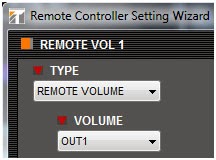We are always looking for ways to maximize the design for our customers to yield the biggest bang for the buck. Sometimes customers would like more than one remote. If your customer is looking for the same functionality, just multiple locations of the same remote and its functions, we have a little trick you can use. The only requirement is that the ZM-9001 remote is the remote of choice for your project where a scene, page, or volume up and down are the functions to be used.
ZM-9001 Remote
Now we can’t change the programming requirement for the mixer which is a maximum of two 2-wire remote controls being used on a 9000M2 series mixer, and this will not work if the ZM-9002 remote is required for the project. However, we can wire in multiple ZM-9001s on a single remote port.
ZM-9002 Remote
Now the programming technique will not change for this multiple remote trick. You would program the remote control the way you always would. The screenshots are shown below.
First click on Setting to get the drop down menu.
Then click on Remote Setting Wizard
You will then get a display for the remote settings.
Select ZM-9001 for Remote Volume 1
You will then get the options you can set for the remote. Displayed are the popular settings.
If Page is selected as shown for the ZM-IN2 button below, you will get a drop down menu to select
the contact closure input to use on the back panel of the mixer’s chassis and as a trigger for the Page
Event programming.
As you can see, any of the scenes can be chosen, and any input or output can be selected to
be controlled when Volume is selected as a function. Additionally, the resolution of the volume change can be set as well.
So what’s left? Just wire as many ZM-9001 remotes to the remote port that has been programmed in standard parallel fashion. Just be sure to connect them all the same way. DO NOT mix the “E” and “Out” connections. You can also daisy chain one remote to the next, if home run wiring is not being done. That’s it!
Now you may have noticed you have a Remote Volume 2 shown above. This is for your 2nd
2-wire remote port. You can do the same thing with this remote option as well. Double bang for the buck! This option, if your project can make use of it, will save you a few hundred dollars minimum over using the serial remotes. Now the 2-wire remotes and serial remotes each have their own advantages, but this is a simple cost saving control option where applicable.
Some last thoughts.
This could give you volume up and down for 6 inputs, 6 outputs, or combination of 6 input and output channels in a standard 2-gang electrical box with multiple instances. You also could use our trick on one port and use a ZM-9002 on the second port. With this combination, you could as an example, program the ZM-9001 port for volume change for 3 input channels and program the ZM-9002 port so the rotary volume control is used as an output volume control and then program the four buttons for scene change. This would be a great solution when using an A-9060SM2, A-9120SM2 or A-9240SHM2 where the requirements of the project match the maximum number of channels, pages and volume settings to be controlled by ZM-9001 and ZM-9002 remotes. An example of this might be a restaurant where the single ZM-9002 would be located at the bar for scene and output volume control and multiple instance input volume controls would be located around the eating area for up to three sources.
Happy installing!