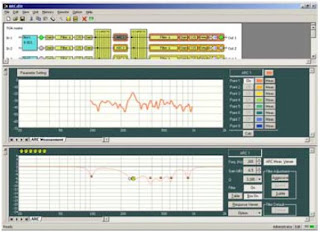By Sean Barton - TOA Area Systems Engineer for the Western Region
Ever wonder how to program a D-901 mixer quickly without a computer? While you can always program the D-901 Digital Mixer with the TOA GUI software, you can also quickly configure powerful features right from the front panel! Here are the top 5 techniques to program the D-901 without ever turning on your computer:

- Assigning Inputs to Outputs - Assigning an audio source input to an output is one of the simplest programming features on the D-901 the front panel. To do this, simply hold down the desired Input Channel Selector button, then press the desired Output Channel Selector Buttons that correspond to where you want to send the source signal. As you do this you will see your outputs indicated on the front panel LCD screen.
- Assign a Source to the Mic Bus - Sources that are assigned to the Mic Bus are routed through a 12-band feedback suppressor with fixed or dynamic frequencies. To assign a source to the Mic Bus, simply hold down the desired Input Channel Selector button and then press the Microphone Bus Selector Key [SEL]. As you do this you will see "M" the front panel LCD screen indicating if the input channel is assigned to the Mic Bus. BONUS TIP: The default mic bus setting for all channel inputs is ON. For a new install, be sure to disengage the mic bus for each input to start from scratch.
- Change The Mic Bus Output Settings - Out of the box, the D-901 Mic Bus defaults to be routed to all 8 outputs. To change the Mic Bus output assignments, simply press and hold the Mic Bus [SEL] button and rotate the Setting knob to select the output channel bus (1 - 8), then press the function ON/OFF key to enable or disable the assignment. When disabled (OFF), the "-" indication is displayed.
- Save New Presets - When you write a new preset, always remember to save your work! To do this, simply press the left and right arrow keys to select the desired preset memory number to which you want to save your settings. Then, press the Setting knob to execute the function. You're done!
- Stereo-Link Input Sources - Do you have a balanced stereo input signal? You can easily link two input channels so Input trim, EQ and other settings are shared between the channels. To do this, simply rotate the Setting Knob to select the channels to be Stereo-Linked. Then, press the function ON/OFF key to enable or disable the Stereo-Link setting.
Our Product Support Department is always here to help should you need any assistance. 888-733-4748
OK, so DSP (or Digital Signal Processors) are not new and today are as ubiquitous as smart phones. Most of them would seem to do just about everything it used to take a rack’s worth of gear to do (EQ, Compression, Delay, etc…). So what sets them apart? Well, that really depends on your application. A DSP used for a conferencing applications will likely use some very different tools (like auto echo-cancellation & auto mixing) from one used for a live venue (where things like Delay, Limiting & Crossover functions would be considered more vital). Many DSP units try to be all things to all people and while that may win points for versatility, there are often compromises with respect to each function. Others are focused more on particular applications. It is in this area where the TOA DP-K1 shines.

First, you should know (if you don’t already) that TOA is not a newcomer to the world of DSP. In fact, TOA introduced the very first, open architecture, multi-function, multi-channel DSP to the Pro/Commercial marketplace. The year was 1988 and the product was the SAORI. What followed was nothing less than a revolution for our industry. Even 25 years later, the SAORI has its fans and many units are still in operation today in venues throughout the world. The DP-K1 is one of the latest in a generation of legacy DSP products, the result of years of development and research by our engineers in Japan.
So what does the DP-K1 do? Well, it shares a modular architecture with other TOA DSP models (such as the D-901 & D-2000), making available a common “library” of Input, Output & Control options. It therefore allows a range of custom configurations (up to 8 In x 8 Out) depending on needs. Inside, the DP-K1 has a compliment of Input processing (Parametric EQ, Filters, Compression, Gate) & Output processing (more Parametric EQ, Filters, Compression, Delay & Crossover), with the ability to matrix inputs to outputs in any combination. While the DP-K1 obviously has ample tools to function primarily as a “back-end” processor for speaker system management, it can actually function as a DSP mixer when necessary (inputs can be set to Mic or Line level and most modules come equipped with preamp gain & phantom power). However, the real power of the DP-K1 comes right between the Inputs & the Outputs. Each of the 8 buses of the DP-K1 comes equipped with an independent Automatic Resonance control (or ARC) processor.
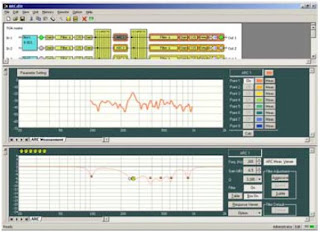
What the ARC processor does is truly unique and would normally require more extensive processing and hours spent by a trained acoustical or sound engineer. The DP-K1 is designed to compensate for resonant nodes which often occur in large acoustic spaces and which have a tendency to negatively impact intelligibility, especially with voice. What does all that techno-babble mean? Well, we’ve all been in a large church or school gymnasium at some point, right? Remember how the sound of the pastor’s voice seemed to ring on forever and you couldn’t make out a word? Or how the sound of bouncing basketballs seemed like a construction site and announcements left you wondering if the home team won or lost (guess that’s why we have scoreboards)? Anyway, that’s due to the hard surfaces and reflected sounds in the space which pile up at certain frequencies to the point where the amount of reflected sound energy exceeds the direct (or desired signal’s) energy. This happens most often at lower and sometimes mid-range frequencies. Not surprisingly, the result is -MUD! Over the years, efforts to solve this acoustic nightmare have yielded some real innovations. Today, line array speaker technology can help to focus the sound energy more directly to the listener and reduce the amount of reflected sound. Sometimes, acoustic treatment can be added to the space to help reduce reflections, though this solution is not always possible (think of a large gothic church) or cost-effective. Through DSP manipulation of the sound output, it is possible to reduce the energy at the frequencies that are the most troublesome. However, in many cases the problem may still persist or the equipment, time and expertise required to effectively resolve it is beyond the reach of most people.

 Enter ARC. ARC is a patented TOA technology designed to streamline the process by which this type of solution is applied. By using the simple tools provide by the DP-K1, it’s relatively easy to measure the reverb characteristics (and thereby the resonant nodes) of any given space using just an everyday vocal microphone (no expensive reference mic required). By automatically compiling this data (something the DP-K1s processor does very quickly) it calculates the appropriate equalization curve necessary to reduce the nodal effects of the space and thereby greatly increasing the system’s intelligibility. This all done through the software interface via a networked PC. Up to 8 locations may be measured per ARC processor (allowing you to get the best “average” for the space). Unlike overall room EQ, where factors such as temperature, humidity and occupancy are important, ARC measurements taken when the space is empty and on a cool, dry day will be equally applicable when the room is filled to capacity and the temperature and humidity are much higher. These do not affect the nodal response to any great degree.
Enter ARC. ARC is a patented TOA technology designed to streamline the process by which this type of solution is applied. By using the simple tools provide by the DP-K1, it’s relatively easy to measure the reverb characteristics (and thereby the resonant nodes) of any given space using just an everyday vocal microphone (no expensive reference mic required). By automatically compiling this data (something the DP-K1s processor does very quickly) it calculates the appropriate equalization curve necessary to reduce the nodal effects of the space and thereby greatly increasing the system’s intelligibility. This all done through the software interface via a networked PC. Up to 8 locations may be measured per ARC processor (allowing you to get the best “average” for the space). Unlike overall room EQ, where factors such as temperature, humidity and occupancy are important, ARC measurements taken when the space is empty and on a cool, dry day will be equally applicable when the room is filled to capacity and the temperature and humidity are much higher. These do not affect the nodal response to any great degree.
In a world flush with DSP products screaming for attention, the DP-K1 stands out as a unique and valuable tool, which should find itself into the arsenal of any sound system designer. Where problems like the ones described above are encountered, the DP-K1 is the solution. ARC processing may also be found in other TOA DSP products, like the M-633D and the new M-864D digital mixers. For a DP-K1 demo (yes, hearing IS believing), please contact your TOA Rep today. For more information visit the DP-K1 webpage by clicking here.

TOA Electronics, Inc., a subsidiary of TOA Corporation, revealed its new DP-SP3 Digital Speaker System Processor at InfoComm13. The DP-SP3 is 2-input x 6-output DSP operating at 24bit/96k resolution and is designed to handle all speaker system management functions. It is housed in a 1U chassis and can be connected to other system components via balanced removable Euro-block connectors. The DSP includes comprehensive tools for achieve optimized sound system performance including: 12-band filter section per channel (with a choice of parametric, Hi or Low shelving, HPF/LPF, notch, band-pass, all-pass & horn eq. different slope types are also selectable), Compression, Delay and Attenuation. The DP-SP3 can be programmed and controlled via proprietary GUI software connected via Ethernet to a Windows PC. It can also function with any web browser and allows access to basic functions (such as passwords and IP settings) plus a library of TOA speaker EQ/Crossover presets. The DP-SP3 may also be synchronized for preset selection along with the M-864D Digital Mixer by using the provided contact Ins & Outs. The DP-SP3 carries TOAs 5-year Audio Product Warranty.


By Rick Escobar - TOA Product Support Assistant Manager
One issue we hear from time to time is that “My Brand X” controller cannot control a TOA product by sending RS-232 commands.
For this example, let’s refer to a 9000M2 series Matrix / Mixer Amplifier (for you references download this document “9000M2 RS-232C Protocol Manual” by clicking here).
We’ll skip the low level detail and get to the point on how to make your control surface work for you. The 9000M2 is looking for a hexadecimal string that it will read, then react to the instructions sent.
Here is an excerpt from the “9000M2 RS-232C Protocol Manual”:
5.5 Power ON/OFF
This command performs ON/OFF setting of the power switch of the 9000M2 Series
Amplifier. 9000M2 Series Amplifier responds with the same data as that received.
F4H, 01H, <ON/OFF>
Example 1: Setting the power switch to OFF
F4H, 01H, 00H
Example 2: Setting the power switch to ON.
F4H, 01H, 01H
A common misconception is that the H is required in the command string. However, in this case it’s just noting that F4 is going to be a hexadecimal number. There is no standard for different control manufactures or terminal programs. So the first step to understand how the device you are working with, is going to want this string formatted.
All of these examples could be valid to power the 9000M2 off:
\xF4\x01\x00
#F4#01#00
[F4][01][00]
And so forth.
The best recommendation would be to have the ability to cross check a string with a Terminal Program. This way if the hardware controller does not work, but the software terminal does, then you have isolated the issue most likely to how the device in question wants the string formatted.
A key word search on the internet for “RS-232 terminal emulator” will turn up several programs that provide you the ability to send RS-232 to your TOA product.
Good Luck and Happy RS-232 Programming!