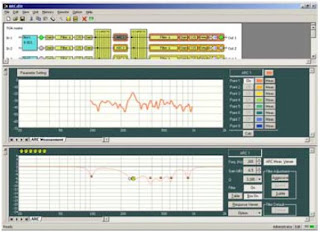Setting Output Assignments
In this tutorial you will learn how to configure output assignments with the TOA 9000M2 GUI Software application.
Click on the Crosspoint Matrix block to call up the output Assignment view.
The crosspoint matrix represents inputs assigned to outputs with inputs represented as rows and outputs represented as columns.
New projects default to all inputs assigned to all outputs, represented by orange box. Clicking a box will turn the box to RED and will activate the cross-point fader. This fader adjusts the selected input channel's contribution to that output channel.
Click the button again to turn the output assignment off.
Keep in Mind that any source input that has been assigned assigned with a priority will not be included in this view. Priority inputs are managed in the paging settings. In this example Input 2 has been assigned a priority and is therefor not included in the output assignment view.
You may click the ADJUST button to transmit your Output Assignment settings to a connected 9000M2 unit.
Be sure to visit our YouTube page for more 9000M2 Software tutorials.